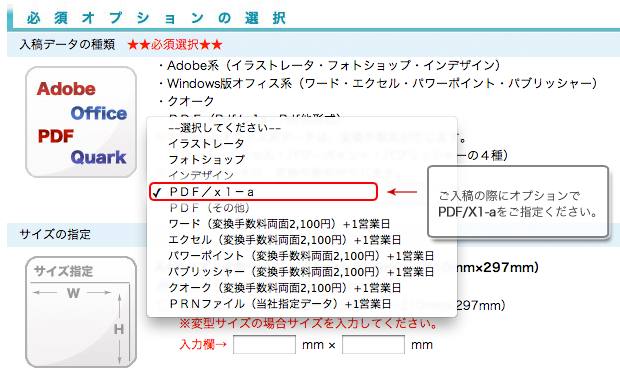About PDF / X1-a submission
Benefits of submitting PDF / X1-a
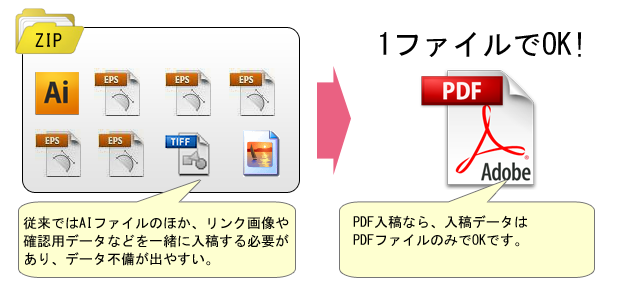
- It is OK to submit only PDF / X1-a file
- Less data deficiencies
- Change of delivery date is easy to prevent!
Let's switch to a PDF / X1-a submission full of good things.
Flow from PDF / X1-a preparation to submission
1. Download the PDF / X1-a preset (* Once is enough)
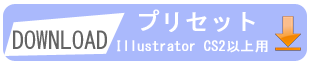
2. Set PDF / X1-a preset (* Once is enough)
For Illustrator
Select "Edit" -> "Adobe PDF Preset" from the top menu bar. Click “Load” to load the downloaded PDF preset. It is completed when "X1-a_2001" is newly displayed in the preset column.
For InDesign
Select "File"-> "PDF Export Preset" from the menu bar at the top. Click “Load” to load the downloaded PDF / X1-a preset. It is completed when "X1-a_2001" is newly displayed in the preset column.
3. Create submission data
For data creation, refer to "Data Creation Guide" and "Precautions when Creating Illustrator Data".
4. Save as PDF / X1-a preset
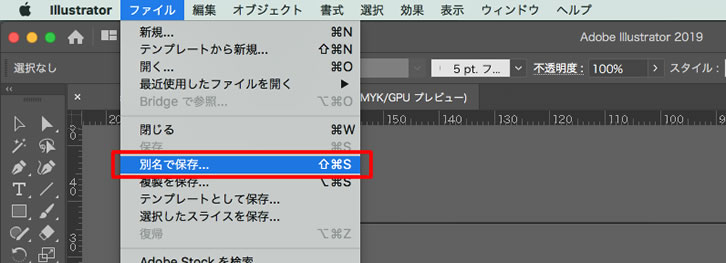
1. After creating the data, select "File" → "Save as".
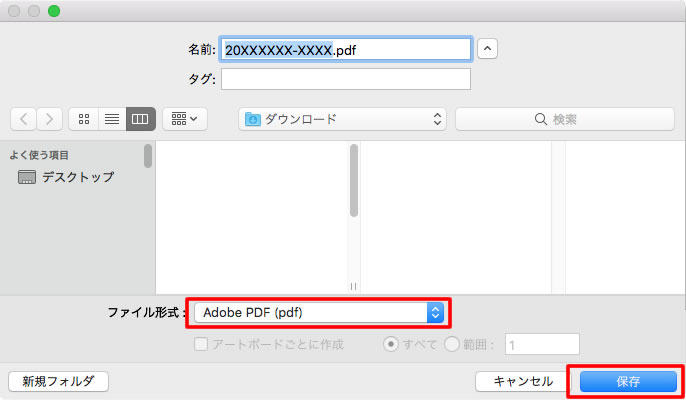
2. Select "Adobe PDF" in "File Format".
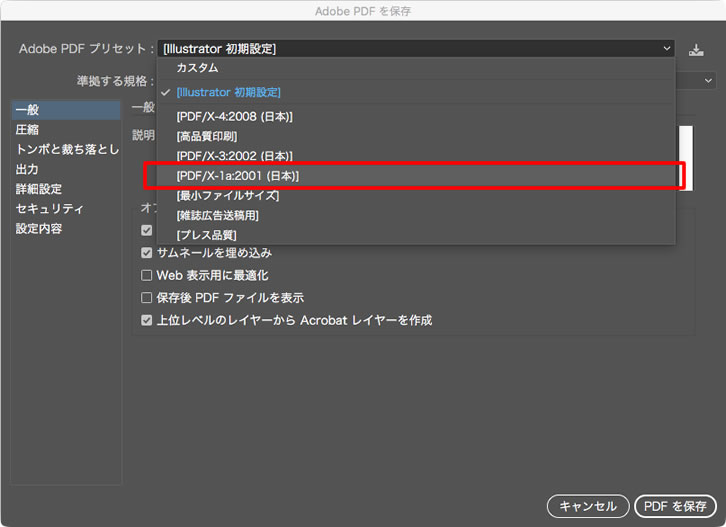
3. Select "PDF / X-1a: 2001 (Japan)" in "Adobe PDF Preset".
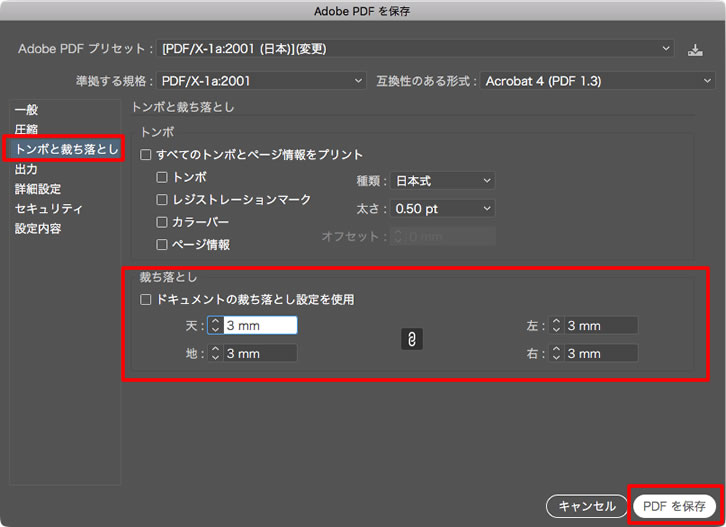
4. To add bleed (print without borders), set "Bleed" in the "Register and Bleed" item. Set "3mm" for the top, bottom, left and right.
This setting is not required if you do not want to add paint (print with white borders).
Click "Save PDF".
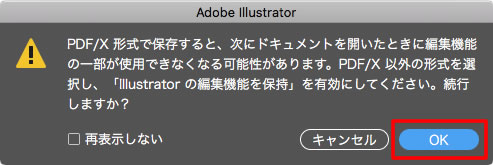
5. Click "OK".
5. Submit PDF / X1-a data
When placing an order, go to "Order Step 3" (option selection screen)From "Select software to submit", select PDF / X1-a.