Notes on creating Photoshop data
- Check if the size and resolution are appropriate
- Merge all layers and delete unnecessary layers
- Convert to CMYK mode instead of RGB mode
- Save in eps or psd format
Check if the size and resolution are appropriate
For the recommended resolution, see Data Creation Guide About Image Resolution.
Steps to check
Click "Image" → "Image Resolution" from the Photoshop menu.
- If "Width" and "Height" column set to "Order Size + Bleed"
- If the "Image resolution" is the value for the data creation guide image resolution
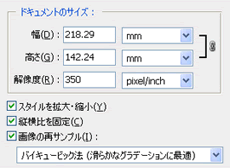
Merge all layers and delete unnecessary layers
Please upload with only one layer displayed in the layer window.
Setup steps
Click "Layer" → "Merge Image" from the Photoshop menu.
When the message is displayed, "Do you want to discard the layer that is not displayed?" Click "OK".
Convert to CMYK mode instead of RGB mode
If you submit the document in RGB mode, we will convert it to CMYK mode and print it, but there will be a big difference in the finished color. Reprinting due to color differences is not supported for orders without this machine's color calibration option.
Setup steps
Click "Image" → "Mode" → "CMYK Color" from the Photoshop menu.
Save in eps or psd format
We accept in eps format or psd format.
For a list of file formats (extensions) that can be accepted by our company, see Data Creation Guide About Supported Software.